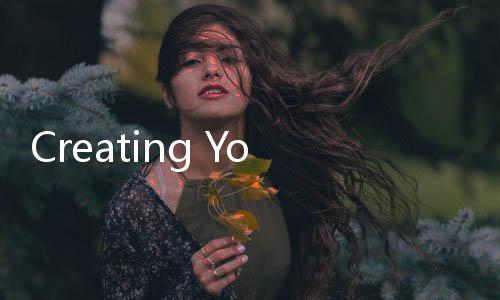
Apex Legends, the adrenaline-pumping free-to-play battle royale from Respawn Entertainment and Electronic Arts (EA), has captivated millions worldwide with its fast-paced gameplay, diverse roster of Legends, and ever-evolving world. Before you can drop into the arena and experience the thrill of becoming an Apex Champion, you'll need an EA account. This essential account acts as your gateway to the EA ecosystem, allowing you to access not only Apex Legends but also other EA games and services. Creating your Apex Legends account directly through the official EA website (ea.com) is the most secure and straightforward method, ensuring you're setting yourself up for seamless gaming experiences and access to all the features EA offers. This comprehensive guide will walk you through each step of the process, providing actionable insights and addressing common questions to make account creation a breeze.
Why You Need an EA Account for Apex Legends
An EA account is more than just a login; it's your digital identity within the EA gaming universe. For Apex Legends specifically, it's absolutely mandatory. Here's why you need one:

- Access to Apex Legends: Apex Legends, like many modern online games, requires an account to track your progress, connect with friends, and access online multiplayer features. Your EA account is the key to unlocking the game and diving into the action.
- Cross-Platform Play and Progression (Where Applicable): While Apex Legends offers cross-platform play, your EA account often plays a crucial role in linking your profiles across different platforms (like PC, PlayStation, Xbox, and Nintendo Switch). This allows you to potentially maintain progress and connect with friends regardless of their chosen platform, depending on EA's cross-progression policies at the time of reading.
- EA Ecosystem Integration: Your EA account is your central hub for all things EA. It allows you to manage your profile, connect with friends who also play EA games, access EA Play subscriptions (if you choose), and stay updated on news and promotions from EA and its studios.
- Security and Account Management: Creating an account through the official EA website provides a secure environment for managing your personal information, payment details (if you make purchases), and privacy settings. EA implements security measures to protect your account, and creating it through the official site minimizes the risk of phishing or fraudulent activities.
Step-by-Step Guide: Creating Your EA Account for Apex Legends on ea.com
Creating your EA account is a simple and quick process when done through the official EA website. Follow these steps to get ready to play Apex Legends:

Step 1: Navigate to the Official EA Website (ea.com)
The first and most crucial step is to ensure you are on the genuine EA website. Open your web browser and type in www.ea.com in the address bar. Always double-check the URL to avoid phishing sites that may attempt to steal your information. Look for the official EA logo and branding to confirm you're on the right site.

Step 2: Initiate Account Creation - Find the "Sign Up" or "Create Account" Option
Once you're on the EA website homepage, look for the "Sign Up" or "Create Account" button. This is usually prominently displayed in the top right corner of the website. Click on this button to begin the account creation process.
Step 3: Provide Your Basic Information
You will be directed to a registration form where you'll need to provide essential information to create your account. This typically includes:
- Email Address: Enter a valid and active email address. This email will be used for account verification, password recovery, important notifications from EA, and potentially marketing communications (which you can usually opt-out of). Use an email address you regularly check.
- Password: Create a strong and unique password. Follow password best practices:
- Use a combination of uppercase and lowercase letters, numbers, and symbols.
- Make it at least 8 characters long, ideally longer for better security.
- Avoid using easily guessable information like your name, birthday, or common words.
- Consider using a password manager to generate and store strong passwords securely.
- Date of Birth: Provide your accurate date of birth. This is important for age verification and ensuring you meet the age requirements for EA services and games like Apex Legends.
- Country: Select your country of residence from the dropdown menu. This helps EA tailor services and content to your region.
Carefully fill out all the required fields on the form. Double-check the information for accuracy before proceeding.
Step 4: Choose Your EA ID (Username) and Public Profile Settings
Next, you'll be prompted to choose your EA ID. This is your public-facing username that will be visible to other players within EA games and services, including Apex Legends. Consider these tips when choosing your EA ID:
- Uniqueness: EA IDs must be unique. If your desired ID is already taken, the system will prompt you to choose another one. Be prepared to try a few variations.
- Memorability: Choose an ID that's relatively easy to remember and share with friends.
- Appropriateness: Select an ID that is appropriate and adheres to EA's terms of service. Avoid offensive, inappropriate, or misleading usernames.
You might also be presented with options to customize your public profile settings at this stage. You can usually adjust these settings later in your EA account management dashboard.
Step 5: Complete Security Verification
To ensure the security of your account and verify that you are a real person, EA will typically implement a verification step. This often involves:
- Email Verification: EA will send a verification email to the email address you provided. Check your inbox (and spam/junk folders) for an email from EA with a verification link. Click on this link to verify your email address. This step is crucial for activating your account.
- Potentially CAPTCHA or other Security Measures: EA might also use CAPTCHA (Completely Automated Public Turing test to tell Computers and Humans Apart) or other security measures to further confirm you are not a bot. Follow the instructions presented on the screen to complete these steps.
Follow the on-screen instructions carefully to complete the security verification process. Without successful verification, your account creation may not be finalized.
Step 6: Account Setup Complete! Accessing Apex Legends
Once you have completed all the steps, including email verification, your EA account creation is successful! You should receive a confirmation message from EA. You are now ready to use your EA account credentials (email address and password) to log in to Apex Legends.
To play Apex Legends:
- Download and Install Apex Legends: If you haven't already, download and install the Apex Legends game client for your chosen platform (PC via Origin/Steam, PlayStation, Xbox, or Nintendo Switch). Apex Legends is a free-to-play game, so you can download it without any upfront cost.
- Launch Apex Legends and Log In: Launch the Apex Legends game. Upon starting, you will be prompted to log in. Use the email address and password you just created for your EA account to log in.
- Start Playing: After logging in, you'll be guided through any initial setup steps within the game (like choosing a server region, if prompted). Then, you're ready to jump into the Apex Games and start your journey to becoming a Legend!
Optimizing Your EA Account for Apex Legends and Beyond
Creating your EA account is just the first step. To enhance your gaming experience and account security, consider these optimization tips:
Enable Two-Factor Authentication (2FA) for Enhanced Security
Protect your EA account from unauthorized access by enabling Two-Factor Authentication (2FA). 2FA adds an extra layer of security by requiring a verification code from your phone or authenticator app in addition to your password when you log in from a new device. To enable 2FA:
- Log in to your EA account on ea.com.
- Navigate to your account security settings (usually under "My Account" or "Security").
- Look for the "Login Verification" or "Two-Factor Authentication" section.
- Follow the instructions to set up 2FA, typically involving linking your phone number or using an authenticator app.
Enabling 2FA significantly reduces the risk of your account being compromised.
Manage Your Communication Preferences
Within your EA account settings, you can manage your communication preferences. This allows you to control what types of emails and notifications you receive from EA, such as game updates, promotions, newsletters, and community news. Customize these settings to align with your preferences and avoid unwanted emails.
Link Gaming Platforms for Potential Cross-Progression and Convenience
If you play Apex Legends on multiple platforms (or plan to in the future), ensure you link your gaming platform accounts (PlayStation Network, Xbox Live, Nintendo Account, Steam, Origin) to your EA account. This is often essential for cross-progression features (if available) and can streamline the login process across different devices. You can usually link platform accounts within your EA account settings under a "Connections" or "Linked Accounts" section.
Troubleshooting Common Issues During EA Account Creation
While the EA account creation process is generally smooth, you might encounter some common issues. Here's how to troubleshoot them:
"Email Address Already in Use" Error
If you receive this error, it means the email address you are trying to use is already associated with an existing EA account. If you have previously created an EA account (even if you don't remember), you'll need to use that existing account or use a different email address to create a new one. You can try using EA's account recovery tools if you've forgotten your existing account details.
"Password Requirements Not Met" Error
If you see this error, it means the password you entered doesn't meet EA's password complexity requirements. Review the password requirements (usually displayed on the form) and create a password that meets all criteria (length, character types, etc.).
Verification Email Not Received
If you don't receive the email verification from EA, try these steps:
- Check Your Spam/Junk Folder: Verification emails can sometimes be mistakenly filtered into spam or junk folders.
- Wait a Few Minutes: Email delivery can sometimes be slightly delayed. Wait for a few minutes and check your inbox again.
- Double-Check Your Email Address: Ensure you entered your email address correctly during registration. A typo can prevent the email from being delivered.
- Request a Resend: On the EA website, there's usually an option to resend the verification email. Look for this option and try resending.
- Contact EA Support: If you've tried all the above and still haven't received the email, contact EA Help (EA Support) for assistance. They can help you verify your account creation or troubleshoot the email issue.
Account Linking Problems
If you encounter issues linking your gaming platform accounts to your EA account, ensure you are logged into both your EA account and your platform account correctly. Follow EA's instructions for account linking carefully. If problems persist, consult EA Help for specific guidance on account linking for your platform.
Frequently Asked Questions (FAQ) about EA Account Creation for Apex Legends
Is creating an EA account free?
Yes, creating an EA account is completely free. You do not need to pay anything to create an account and access free-to-play games like Apex Legends.
Can I use the same EA account for multiple platforms to play Apex Legends?
Yes, you can use the same EA account to play Apex Legends on different platforms where you have linked your platform accounts (e.g., PC, PlayStation, Xbox, Nintendo Switch). However, cross-progression and cross-purchases may have limitations depending on EA's policies and the specific platforms.
What if I forget my EA account password?
If you forget your EA account password, you can use the password recovery options on the EA website login page. Typically, this involves clicking on a "Forgot Password" link and following the instructions to reset your password via your registered email address.
Can I change my EA ID (username) later?
EA usually allows you to change your EA ID a limited number of times. You can typically do this through your EA account settings on the EA website. Be mindful of the limitations on ID changes and choose your initial ID carefully.
Do I need an EA account to play Apex Legends?
Yes, an EA account is mandatory to play Apex Legends. It's required for accessing the game's online features, tracking progress, and connecting with other players.
Conclusion: Get Ready to Drop into Apex Legends!
Creating your EA account through the official EA website is a straightforward process that opens the door to the exciting world of Apex Legends and the broader EA gaming ecosystem. By following this comprehensive guide, you can easily create your account, optimize its security, and troubleshoot any common issues. With your EA account ready, you're all set to download Apex Legends, squad up with friends, and embark on your journey to become an Apex Champion. Remember to always create accounts on official websites like ea.com to ensure security and a legitimate gaming experience. Now, get out there, Legend, and conquer the Apex Games!







