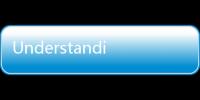Apex Legends, the adrenaline-pumping free-to-play battle royale, has captivated millions worldwide with its fast-paced action, diverse characters, and strategic gameplay. However, like any online game, Apex Legends isn't immune to technical hiccups. One of the most frustrating issues players encounter is the inability to connect their Apex Legends account with their EA account. This problem, often manifesting as error messages, login failures, or simply a persistent inability to link accounts, can effectively lock players out of the game and halt their progress. If you're facing the dreaded "Apex Legends not connecting to EA account" dilemma, you've come to the right place. This comprehensive guide will delve into the common causes of this issue and provide you with a robust set of troubleshooting steps to get you back in the arena and dropping into action.
Understanding the Problem: Why Can't I Connect My Apex Legends Account to My EA Account?
Before diving into solutions, it's crucial to understand the potential reasons behind the connection failure. Several factors can contribute to this issue, ranging from simple user errors to more complex server-side problems. Here are some of the most common culprits:

1. Server Outages and Maintenance
The most widespread reason for connection problems across any online game, including Apex Legends, is server-related issues. EA's servers, responsible for authentication and game services, can occasionally experience outages, scheduled maintenance, or unexpected disruptions. When servers are down, connecting your Apex Legends account to your EA account becomes impossible. This is often accompanied by error messages within the game or launcher indicating server unavailability.

2. Incorrect Login Credentials
A seemingly obvious but surprisingly common reason for connection issues is simply entering incorrect login credentials. This could be a typo in your EA email address or password. It's easy to forget passwords, especially if you haven't logged in recently, or if you use different passwords across various platforms. Double-checking your credentials is always the first and easiest troubleshooting step.

3. Platform Linking Issues and Conflicts
Apex Legends is available on multiple platforms (PC via Steam and Origin/EA app, PlayStation, Xbox, and Nintendo Switch). Linking your EA account to your platform account is essential for cross-progression and accessing online features. However, issues can arise during this linking process. Potential conflicts can occur if:
- You've previously linked your EA account to a different platform account and are trying to link it to a new one without unlinking the old one first.
- There are glitches in the platform's linking system preventing successful association with your EA account.
- You're trying to link the wrong EA account to your platform account (e.g., using a secondary account instead of your primary one).
4. Account Restrictions or Bans
If your EA account has been suspended, banned, or restricted for violating EA's terms of service, you will be unable to connect to Apex Legends or any other EA online services. Account restrictions can be temporary or permanent depending on the severity of the violation. If you suspect an account restriction, you should check your EA account status and contact EA Help for clarification.
5. Game Client and Platform Issues
Problems with the Apex Legends game client itself or the platform you're playing on can also interfere with the connection process. This might include corrupted game files, outdated game versions, or issues with the platform's (Steam, Origin/EA app, PlayStation Network, Xbox Live, Nintendo Switch Online) services. Ensuring your game and platform are updated and functioning correctly is crucial.
6. Network Connectivity Problems
A stable and reliable internet connection is fundamental for online gaming. Issues with your home network, such as weak Wi-Fi signal, router problems, or internet service provider (ISP) outages, can disrupt the connection between your game and EA servers, leading to login and account linking failures. Even if your internet seems to be working for browsing, it might not be stable enough for online gaming.
Step-by-Step Troubleshooting Guide: Resolving Your Apex Legends EA Account Connection Issues
Now that we understand the potential causes, let's move on to actionable troubleshooting steps to resolve your Apex Legends EA account connection problems. Follow these steps systematically, starting with the simplest solutions and progressing to more advanced ones.
Step 1: Basic Checks - Internet Connection and Server Status
- Check Your Internet Connection:
- Ensure your device is connected to a stable and working internet connection. Test your connection by browsing websites or running a speed test.
- If using Wi-Fi, try switching to a wired Ethernet connection for a more stable connection.
- Restart your modem and router to refresh your network connection.
- Check EA Server Status:
- Visit websites like DownDetector or EA Server Status to check the current status of EA servers and Apex Legends servers. These sites aggregate user reports of outages and provide real-time server status updates.
- If servers are down, there's nothing you can do but wait for EA to resolve the issue. Keep an eye on EA's social media channels (e.g., @PlayApex on Twitter) for updates.
- Restart Your Game and Platform:
- Completely close Apex Legends and relaunch it.
- Restart your gaming platform (PC, PlayStation, Xbox, Nintendo Switch). A simple restart can often resolve temporary glitches and connection issues.
Step 2: Verify Your EA Account Credentials
- Double-Check Email and Password: Carefully re-enter your EA account email address and password. Pay attention to capitalization and ensure there are no typos.
- Password Reset: If you suspect you've forgotten your password, use the "Forgot Password" option on the EA login page (EA.com). Follow the instructions to reset your password via email.
- Try Logging in on EA Website: Go to EA.com and try logging in to your EA account directly. This will verify if your credentials are correct and if there are any account-level issues.
Step 3: Platform Linking and Relinking (Specific to Your Platform)
The process for linking and relinking your EA account varies slightly depending on your platform. Follow the steps relevant to your platform:
For Steam (PC):
- Launch Apex Legends through Steam.
- If you're prompted to link your EA account, follow the on-screen instructions carefully.
- If you're already logged in and experiencing issues, try the following:
- Unlink and Relink (if possible): Sometimes, unlinking and relinking your accounts can resolve glitches. To unlink, you might need to visit your EA account settings on the EA website (though direct unlinking from Steam might not be available). You may need to contact EA Help to unlink if the option isn't readily available. Once unlinked (if possible), relaunch Apex Legends through Steam and relink when prompted.
- Clear Steam Cache: In Steam, go to Steam > Settings > Downloads > Clear Download Cache. Restart Steam and try launching Apex Legends again.
For Origin/EA app (PC):
- Launch Apex Legends through the EA app (formerly Origin).
- Ensure you are logged into the EA app with the correct EA account.
- If you're still having issues:
- Clear EA app Cache: Close the EA app completely. Press Windows Key + R, type
%ProgramData%/Electronic Arts/EA Services/Licenseand press Enter. Delete the contents of this folder. Restart your computer and relaunch the EA app. - Reinstall EA app: If clearing the cache doesn't work, try uninstalling and reinstalling the EA app.
- Clear EA app Cache: Close the EA app completely. Press Windows Key + R, type
For PlayStation, Xbox, and Nintendo Switch:
- Launch Apex Legends on your console.
- You should be prompted to link your EA account when you first start the game. Follow the on-screen instructions.
- If you're having trouble connecting an existing account or relinking:
- Check Platform Account Linking Settings: On PlayStation Network, Xbox Live, or Nintendo Switch Online accounts, there might be settings related to linked accounts. Explore your platform account settings to see if you can manage linked EA accounts (though this is less common on consoles).
- Unlink via EA Help (Console Accounts): Unlinking console accounts often requires contacting EA Help directly. Explain your issue and they can assist with unlinking your PlayStation Network ID, Xbox Gamertag, or Nintendo Account from your EA account. Once unlinked, relaunch Apex Legends and link your EA account again.
Step 4: Clear Game Cache and Files (PC)
For PC players (Steam and EA app), clearing the game cache and temporary files can sometimes resolve corrupted data that might be interfering with the connection process.
- Clear Apex Legends Cache (EA app): Navigate to
C:\ProgramData\Electronic Arts\EA Services\Licenseand delete the contents of the "License" folder. (Note: ProgramData is often a hidden folder, you may need to enable "Show hidden files and folders" in your File Explorer view settings). - Verify Game File Integrity (Steam): In Steam Library, right-click on Apex Legends > Properties > Local Files > Verify integrity of game files. Steam will check for and repair any corrupted or missing game files.
Step 5: Update Game and Platform
- Update Apex Legends: Ensure you have the latest version of Apex Legends installed. Game updates often include bug fixes and improvements that can address connection issues.
- Update Platform Software: Make sure your platform's software (Windows, macOS, PlayStation System Software, Xbox OS, Nintendo Switch System Update) is up to date. Platform updates can include network driver updates and system stability improvements.
Step 6: Check EA Account Status
- Log in to EA.com: Visit EA.com and log in to your EA account.
- Check for Account Restrictions/Bans: Review your account settings for any notifications about account restrictions, suspensions, or bans. If you find any restrictions, follow the instructions provided by EA or contact EA Help for clarification.
Step 7: Contact EA Help
If you've tried all the above steps and are still unable to connect your Apex Legends account to your EA account, your next best course of action is to contact EA Help directly. EA Support can provide personalized assistance and investigate account-specific or more complex issues.
- Visit EA Help Website: Go to help.ea.com.
- Search for Apex Legends Connection Issues: Use the search bar to find articles and troubleshooting guides related to Apex Legends connection problems.
- Contact Support: If you can't find a solution in the help articles, look for options to contact EA Support directly. This might involve live chat, email, or phone support depending on availability and your region. Be prepared to provide your EA account details, platform information, and a detailed description of the issue you are experiencing.
Advanced Troubleshooting Tips
If the standard troubleshooting steps haven't resolved your connection issues, consider these more advanced tips:
- Firewall and Antivirus Interference: Temporarily disable your firewall and antivirus software to see if they are blocking the connection. If this resolves the issue, configure your firewall/antivirus to allow Apex Legends and EA app/Origin to access the internet.
- DNS Issues: Try changing your DNS servers to public DNS servers like Google Public DNS (8.8.8.8 and 8.8.4.4) or Cloudflare DNS (1.1.1.1 and 1.0.0.1). Incorrect DNS settings can sometimes cause connection problems.
- VPN or Proxy Conflicts: If you are using a VPN or proxy server, try disabling it temporarily. VPNs and proxies can sometimes interfere with game connections.
- Router Firmware Update: Ensure your router's firmware is up to date. Outdated firmware can sometimes cause network instability. Check your router manufacturer's website for firmware updates.
- ISP Issues: In rare cases, the problem might be with your ISP's network infrastructure. If you suspect a wider ISP outage, contact your ISP to inquire about any known issues in your area.
Preventing Future Connection Problems
While connection issues can sometimes be unavoidable, you can take proactive steps to minimize the chances of encountering them in the future:
- Keep Your Credentials Secure and Remembered: Store your EA account credentials securely and make sure you remember them. Consider using a password manager if you have trouble remembering passwords.
- Regularly Check Server Status Before Playing: Before launching Apex Legends, quickly check EA server status websites to ensure there are no widespread outages.
- Keep Game and Platform Updated: Always install the latest game updates and platform software updates to benefit from bug fixes and performance improvements.
- Link Accounts Correctly and Carefully: When linking your EA account to your platform account for the first time, follow the instructions precisely and ensure you are using the correct EA account.
FAQ - Frequently Asked Questions
- Q: Why does Apex Legends keep saying "Unable to connect to EA servers"?
- A: This error usually indicates a problem with EA's servers, your internet connection, or your game client. Check server status websites, your internet connection, and restart your game and platform. Refer to the troubleshooting steps in this article for detailed solutions.
- Q: I forgot my EA account password. How do I reset it?
- A: Go to EA.com and click on "Log In." Then, click the "Forgot Password?" link and follow the instructions to reset your password via email.
- Q: Can I unlink my EA account from my PlayStation/Xbox/Nintendo Switch account myself?
- A: Unlinking console accounts from your EA account often requires contacting EA Help directly. While some options might exist in your EA account settings on the EA website, direct unlinking for consoles is usually managed by EA Support to prevent account security issues.
- Q: Is there a specific error code for Apex Legends EA account connection problems?
- A: Connection issues can manifest with various error codes or no specific code at all. Common error messages might relate to server connection, login failures, or account linking problems. The troubleshooting steps in this guide are applicable regardless of the specific error code you might see.
- Q: How long do EA server outages typically last?
- A: The duration of EA server outages can vary greatly. Scheduled maintenance is usually announced in advance and may last for a few hours. Unscheduled outages can range from minutes to several hours depending on the complexity of the issue. Keep an eye on EA's social media and server status websites for updates.
Conclusion
Experiencing connection problems with Apex Legends and your EA account can be incredibly frustrating, preventing you from enjoying the game you love. However, by systematically following the troubleshooting steps outlined in this comprehensive guide, you can effectively diagnose and resolve most common connection issues. Remember to start with the basic checks, verify your credentials, address platform-specific linking issues, and don't hesitate to contact EA Help if you're still stuck. With patience and persistence, you'll be back in the skies of World's Edge or Olympus, ready to claim victory in Apex Legends. Happy gaming, Legends!