
Apex Legends, the adrenaline-pumping free-to-play battle royale, has captivated millions worldwide. Playing with friends across platforms and experiencing the ever-evolving meta are key to its enduring appeal. However, sometimes you might find yourself needing to switch between different Apex Legends accounts while using Steam. Whether you have multiple accounts for different regions, want to separate your casual and competitive gameplay, or simply need to access an alternative account, understanding how to change your Apex Legends account on Steam is crucial. This comprehensive guide will walk you through the process, offering step-by-step instructions, addressing potential issues, and providing valuable insights to ensure a smooth transition.
Understanding Apex Legends Account Linking and Steam
Before diving into the methods of changing accounts, it's essential to grasp how Apex Legends accounts interact with Steam. Apex Legends, developed by Respawn Entertainment and published by Electronic Arts (EA), utilizes EA Accounts. When you launch Apex Legends through Steam for the first time, you're prompted to link your Steam account to an EA Account. This link is what connects your Steam game launch to your specific Apex Legends profile, including your progress, cosmetics, and friends list.

This linkage is crucial for cross-platform play and account management. However, it also means that simply logging out of Steam doesn't automatically change your Apex Legends account. You need to manage the link between your Steam account and your EA Account to effectively switch Apex Legends profiles.

Methods to Change Your Apex Legends Account on Steam
Changing your Apex Legends account on Steam involves managing the linked EA Account. Here are the primary methods you can use:

Method 1: Unlinking and Relinking EA Accounts via the EA Website
This is the most direct and recommended method for changing your Apex Legends account on Steam. It involves unlinking your current EA Account from your Steam account and then relinking a different EA Account. Here's a step-by-step guide:
Access the EA Account Portal:
Open your web browser and navigate to the official EA website: www.ea.com. Click on "Log In" in the top right corner and log in using the credentials of the EA Account currently linked to your Steam account.
Navigate to Connections:
Once logged in, click on your profile icon or name in the top right corner and select "EA Account Settings" or a similar option. In the settings menu, look for a tab or section labeled "Connections."
Unlink Your Steam Account:
Within the "Connections" section, you will see a list of connected platforms, including Steam. Locate Steam and click on the "Unlink" button next to it. Important: EA will likely display a warning message about unlinking accounts. Read this carefully and understand the potential implications before proceeding. Unlinking is generally safe for changing accounts, but be sure you understand the message before confirming.
Confirm Unlinking:
You will likely be asked to confirm your decision to unlink. Follow the on-screen prompts to complete the unlinking process. You might need to verify your identity via email or other security measures.
Launch Apex Legends on Steam:
After successfully unlinking your Steam account from the EA Account, close and relaunch Steam and then launch Apex Legends.
Link a New EA Account:
When Apex Legends launches, it will prompt you to link an EA Account to your Steam account again. This time, log in with the credentials of the new EA Account you want to use for Apex Legends on Steam.
Verify Account Linking:
Follow the on-screen instructions to complete the linking process. Once linked, Apex Legends will launch using the new EA Account you've just connected.
Important Considerations for Method 1:
- Cooldown Periods: EA may have cooldown periods for unlinking and relinking accounts. Be aware that you might not be able to immediately relink a new account after unlinking. Check EA's support documentation for the latest information on cooldowns.
- Data Loss: Unlinking and relinking accounts does not delete your Apex Legends progress. Your progress, cosmetics, and in-game items are tied to your EA Account, not your Steam account. As long as you log in with the correct EA Account, your progress will be preserved.
- Account Security: Always ensure you are on the official EA website when managing your account. Be cautious of phishing attempts.
Method 2: Creating a New Steam Account (Less Recommended)
While less efficient and generally not recommended for regular account switching, creating a new Steam account is another way to use a different Apex Legends account. This method essentially bypasses the existing Steam-EA Account link by using a fresh Steam profile.
Create a New Steam Account:
Log out of your current Steam account. On the Steam login screen, click on "Create a Free Account" and follow the instructions to set up a new Steam account with a different email address.
Log in to the New Steam Account:
Once you have created the new Steam account, log in to it on the Steam client.
Launch Apex Legends:
Install and launch Apex Legends from within your new Steam account's library (if you haven't already).
Link to a Different EA Account:
When you launch Apex Legends for the first time on this new Steam account, it will prompt you to link an EA Account. Log in with the EA Account you want to use for Apex Legends with this new Steam profile.
Disadvantages of Method 2:
- Multiple Steam Accounts: Managing multiple Steam accounts can be inconvenient. You'll need to switch between Steam logins to access different Apex Legends accounts.
- Game Re-installation (Potentially): Depending on how Steam handles game installations across accounts, you might need to re-download Apex Legends for the new Steam account, which can be time-consuming.
- Less Efficient: This method is less streamlined than simply unlinking and relinking EA accounts.
Method 2 is generally only advised if you are facing persistent issues with unlinking/relinking via the EA website or if you specifically want to keep your Apex Legends accounts entirely separate across different Steam profiles.
Method 3: Using the EA app (Alternative Launcher - If Applicable)
While the focus is on Steam, it's worth briefly mentioning the EA app (formerly Origin). If you have Apex Legends installed through the EA app, you can directly switch EA accounts within the EA app launcher itself. However, for the context of "apex怎么换账号steam," this method is less relevant as it bypasses Steam entirely. If you do have Apex Legends through the EA app, simply logging out and logging into a different EA account within the EA app will change the Apex Legends account used when launching the game through that launcher.
Troubleshooting Common Issues When Changing Apex Legends Accounts on Steam
Changing accounts can sometimes lead to hiccups. Here are some common issues and how to troubleshoot them:
"Account Already Linked" Error:
If you encounter an error message stating "This Steam account is already linked to another EA Account," it means the Steam account you are trying to link is still associated with a different EA Account. Ensure you have correctly unlinked the Steam account from the previous EA Account using Method 1 before attempting to link a new one.
Login Issues with EA Account:
If you are having trouble logging into your EA Account during the linking process, double-check your EA Account credentials (email and password). Ensure you are using the correct EA Account associated with the Apex Legends profile you want to use. If you've forgotten your password, use the password recovery options on the EA website.
Errors During Unlinking/Relinking:
If you encounter errors during the unlinking or relinking process on the EA website, try the following:
- Clear Browser Cache and Cookies: Browser issues can sometimes interfere with website functionality. Clear your browser's cache and cookies and try again.
- Use a Different Browser: Try accessing the EA website and managing your account using a different web browser.
- Disable Browser Extensions: Some browser extensions might interfere with website scripts. Temporarily disable extensions and try again.
- Check EA Server Status: In rare cases, EA servers might be experiencing issues. Check the EA Help website or social media for server status updates.
Missing Progress After Account Switch:
If you switch accounts and find your progress missing, double-check that you have logged into the correct EA Account associated with your desired Apex Legends profile. Progress is tied to the EA Account, so ensure you're using the right one.
FAQ: Changing Apex Legends Accounts on Steam
Frequently Asked Questions
- Will I lose my Apex Legends progress if I change accounts on Steam?
- No, changing accounts via unlinking and relinking (Method 1) or using a new Steam account (Method 2) will not delete your Apex Legends progress. Your progress is tied to your EA Account. As long as you log in with the correct EA Account, your progress will be available.
- How often can I change my Apex Legends account on Steam?
- While there's no explicitly stated limit on how often you can change accounts, frequent unlinking and relinking might trigger security measures or cooldown periods by EA. It's best to change accounts only when necessary and avoid excessive switching.
- Can I use the same EA Account on multiple Steam accounts?
- No, an EA Account can only be linked to one Steam account at a time. If you want to use the same EA Account, you must first unlink it from the current Steam account before linking it to another.
- Is it safe to unlink my EA Account from Steam?
- Yes, unlinking your EA Account from Steam through the official EA website is generally safe and is the intended method for managing account connections. Just be sure to follow the steps carefully and understand any warning messages presented by EA.
- Do I need to re-download Apex Legends when I change accounts?
- Generally, no. If you are using Method 1 (unlinking/relinking) on the same Steam account, you should not need to re-download Apex Legends. If you use Method 2 (new Steam account), you might need to re-install the game on the new Steam account, depending on Steam's game sharing and installation settings.
- Where can I get official support if I encounter issues?
- For any persistent issues or if you need further assistance, you can contact EA Help through their official website: help.ea.com. You can also find helpful information in the Apex Legends community forums and on Steam Support.
Conclusion
Changing your Apex Legends account on Steam is a manageable process, primarily centered around managing the link between your Steam account and your EA Account. Method 1, unlinking and relinking EA Accounts via the EA website, is the most recommended and straightforward approach. While creating a new Steam account is an alternative, it's generally less efficient for regular account switching. By following the steps outlined in this guide, understanding potential issues, and utilizing the troubleshooting tips, you can seamlessly switch between your Apex Legends accounts on Steam and continue enjoying the thrilling battles in the Apex Games. Remember to always prioritize account security and refer to official EA support resources if you encounter any difficulties.





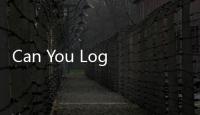

![How to Delete Your Apex Legends Mobile Account: A Complete Guide [2023]](/autopic/FT93VUEiVREyoTHk.jpg)
