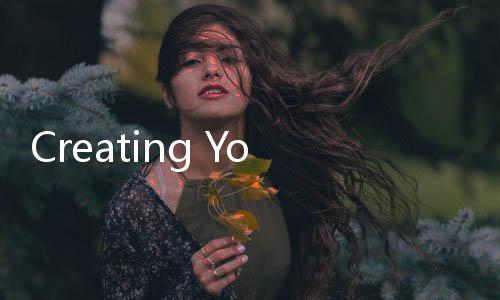
Apex Legends, the free-to-play battle royale sensation from Respawn Entertainment, has taken the gaming world by storm. Its fast-paced action, strategic gameplay, and diverse cast of characters have captivated millions of players globally. Whether you're a seasoned battle royale veteran or a curious newcomer eager to dive into the arena, the first step to becoming an Apex Legend is creating an account. This comprehensive guide will walk you through the process of setting up your Apex Legends account across all available platforms, ensuring a smooth and hassle-free entry into the Outlands. We'll cover everything from platform selection to account verification, and even address common issues you might encounter along the way. Get ready to drop into the action!
Why Create an Apex Legends Account?
Before we delve into the "how-to," let's briefly explore the "why." Creating an Apex Legends account is essential for several reasons:

- Access to the Game: Apex Legends is a free-to-play title, but you still need an account to access the game servers and play online.
- Progress Tracking: Your account is where all your in-game progress is saved. This includes your level, unlocked Legends, cosmetic items, stats, and more. Without an account, you'd essentially be starting from scratch every time you play.
- Personalization and Customization: Your account allows you to personalize your in-game experience. You can customize your Legends with skins, banners, and trackers, showcasing your unique style and achievements.
- Social Features: Apex Legends is a team-based game. Your account is crucial for connecting with friends, forming squads, and participating in the social aspects of the game.
- Cross-Progression (Limited): While full cross-progression is still evolving, having an account is the foundation for any future cross-platform features and potential progress sharing across linked accounts (where available and supported by EA).
- Access to Events and Rewards: Many in-game events and reward systems are tied to your account. Creating an account ensures you don't miss out on limited-time content and exclusive rewards.
Choosing Your Platform: Where to Play Apex Legends
Apex Legends is available on a variety of platforms, giving you flexibility in how you want to play. The account creation process varies slightly depending on your chosen platform. Here's a breakdown of the platforms and the general account requirements:

- PC (Steam or EA App): On PC, you can play Apex Legends through either Steam or the EA App (formerly Origin). Both require an EA Account to play.
- PlayStation 4 & PlayStation 5: PlayStation players need a PlayStation Network (PSN) account. An EA Account is also linked to your PSN account when you first launch Apex Legends.
- Xbox One & Xbox Series X|S: Xbox players require an Xbox Live/Xbox Network account (now simply called an Xbox account). Similar to PlayStation, an EA Account is linked to your Xbox account upon game launch.
- Nintendo Switch: Nintendo Switch players need a Nintendo Account. Again, an EA Account is linked when you start Apex Legends for the first time.
Regardless of your platform, an EA Account is fundamentally required to play Apex Legends. This account acts as the central hub for your game data and connects your platform-specific accounts to the Apex Legends ecosystem.

Step-by-Step Guide to Creating an Apex Legends Account
Let's break down the account creation process for each platform. The core steps are similar across all platforms, but the initial setup might differ slightly.
Creating an Account on PC (Steam or EA App)
- Download and Install Apex Legends:
- Steam: Open the Steam client, search for "Apex Legends" in the Store, and click "Play Game" to download and install.
- EA App: Download the EA App from the official EA website (ea.com/ea-app). Install and launch the EA App, then search for "Apex Legends" and download it.
- Launch Apex Legends: Once installed, launch Apex Legends from either Steam or the EA App.
- EA Account Prompt: Upon launching the game for the first time, you will be prompted to either sign in to an existing EA Account or create a new one.
- Creating a New EA Account:
- Click on the "Create Account" or "Sign Up" button (the exact wording may vary slightly).
- You will be redirected to an EA Account creation page, either within the EA App/Steam overlay or in your web browser.
- Provide your Information: Fill in the required details:
- Email Address: Use a valid and accessible email address. This will be used for account verification and recovery.
- Password: Create a strong and unique password. Follow the password requirements displayed on the page (usually a mix of letters, numbers, and symbols).
- Date of Birth: Provide your correct date of birth. This is important for age verification and content restrictions.
- Country: Select your country of residence.
- Username (EA ID): Choose a unique username (EA ID). This is how you will be identified within the EA ecosystem and in Apex Legends. Choose wisely, as changing it later might be restricted or require support contact.
- Agree to Terms: Read and agree to the EA User Agreement and Privacy & Cookie Policy. It's always a good practice to actually read these terms.
- Complete CAPTCHA (if prompted): Solve the CAPTCHA verification to prove you are not a bot.
- Click "Create Account" or "Sign Up": Submit your information to create your EA Account.
- Email Verification: EA will send a verification email to the email address you provided. Check your inbox (and spam/junk folder) for this email. Click the verification link in the email to activate your EA Account.
- Sign in to Apex Legends: Return to the Apex Legends game and sign in using your newly created EA Account credentials (email address and password).
- Start Playing! You're now ready to drop into the arena and become an Apex Legend!
Creating an Account on PlayStation (PS4 & PS5)
- Download and Install Apex Legends from the PlayStation Store: Navigate to the PlayStation Store on your console, search for "Apex Legends," and download and install the game.
- Launch Apex Legends: Once installed, launch Apex Legends from your PlayStation home screen.
- PlayStation Network (PSN) Sign-in: You will need to be signed in to your PlayStation Network account. If you don't have one, you'll be prompted to create one. Follow the on-screen instructions to create a PSN account if needed. This usually involves providing your date of birth, country, email address, and creating a PSN ID.
- EA Account Linking Prompt: Upon launching Apex Legends for the first time and being signed into PSN, the game will automatically attempt to link to an EA Account.
- Existing EA Account: If you already have an EA Account, you can sign in using your existing credentials when prompted.
- New EA Account: If you don't have an EA Account, the game will guide you through creating one. This process is similar to creating an EA Account on PC, but often streamlined within the PlayStation interface. You might be asked to provide an email address and create a password.
- Account Linking Confirmation: Once the EA Account is linked (or created and linked), you should receive a confirmation message within the game.
- Start Playing! You're ready to jump into Apex Legends on your PlayStation!
Creating an Account on Xbox (Xbox One & Xbox Series X|S)
- Download and Install Apex Legends from the Microsoft Store: Go to the Microsoft Store on your Xbox console, search for "Apex Legends," and download and install the game.
- Launch Apex Legends: Launch Apex Legends from your Xbox dashboard.
- Xbox Account (Xbox Network) Sign-in: Ensure you are signed in to your Xbox account. If you don't have one, you'll need to create one. Follow the Xbox setup process to create an Xbox account if necessary. This typically involves Microsoft account credentials (email/phone and password).
- EA Account Linking Prompt: Similar to PlayStation, when you launch Apex Legends for the first time on Xbox and are signed into your Xbox account, the game will prompt you to link or create an EA Account.
- Existing EA Account: Sign in with your existing EA Account details if you have one.
- New EA Account: Create a new EA Account as prompted by the game. The process will be similar to the PC/PlayStation creation, potentially simplified within the Xbox interface.
- Account Linking Confirmation: Confirm the EA Account linking within the game.
- Start Playing! Get ready for action on your Xbox!
Creating an Account on Nintendo Switch
- Download and Install Apex Legends from the Nintendo eShop: Access the Nintendo eShop on your Nintendo Switch, search for "Apex Legends," and download and install the game.
- Launch Apex Legends: Launch the game from your Nintendo Switch home menu.
- Nintendo Account Sign-in: You must be signed in to your Nintendo Account on your Switch. Create a Nintendo Account if you don't have one by following the Nintendo Switch setup process. This usually involves an email address and password.
- EA Account Linking Prompt: Upon launching Apex Legends for the first time on Nintendo Switch and being signed into your Nintendo Account, you'll be prompted to link or create an EA Account.
- Existing EA Account: Sign in to your existing EA Account if you have one.
- New EA Account: Create a new EA Account as guided by the game. The process will be similar to other platforms, possibly streamlined for the Switch interface.
- Account Linking Confirmation: Confirm the EA Account linking within Apex Legends.
- Start Playing! Enjoy Apex Legends on your Nintendo Switch!
Troubleshooting Common Account Creation Issues
While the account creation process is generally straightforward, you might encounter some issues. Here are some common problems and how to address them:
- Email Verification Not Received:
- Check Spam/Junk Folder: The verification email might have landed in your spam or junk folder.
- Wait a Few Minutes: Email delivery can sometimes be delayed. Wait for a few minutes and check again.
- Request Resend: Most account creation pages offer an option to resend the verification email. Use this option if you haven't received it after a reasonable time.
- Check Email Address Spelling: Double-check that you entered your email address correctly during signup. If you made a typo, you might need to create a new account with the correct email.
- Password Issues:
- Password Requirements: Ensure your password meets the complexity requirements (length, mix of characters, etc.) specified by EA.
- Password Reset: If you forget your password, use the "Forgot Password" or "Password Reset" option on the EA Account sign-in page. Follow the instructions to reset your password via email.
- Username (EA ID) Already Taken:
- Choose a Different Username: If your desired username is already taken, you'll need to choose a different one. Try adding numbers, underscores, or variations to your desired username.
- Server Connection Errors During Account Creation:
- Check EA Server Status: Visit the EA Help website or social media channels to check for any server outages or maintenance.
- Try Again Later: If there are server issues, try creating your account again later when the servers are stable.
- Check Your Internet Connection: Ensure you have a stable internet connection.
- Age Verification Issues:
- Correct Date of Birth: Double-check that you entered your date of birth correctly.
- Parental Consent (for minors): If you are under the age of digital consent in your region, you might need parental consent to create an account. Follow the instructions provided by EA or your platform.
Account Security and Best Practices
Protecting your Apex Legends account is crucial to ensure a safe and enjoyable gaming experience. Here are some best practices for account security:
- Strong and Unique Password: Use a strong password that is unique to your EA Account. Avoid using easily guessable passwords or passwords you use for other accounts.
- Enable Two-Factor Authentication (2FA): Enable 2FA on your EA Account whenever possible. This adds an extra layer of security by requiring a verification code from your phone or authenticator app in addition to your password when signing in from a new device.
- Be Cautious of Phishing: Be wary of suspicious emails or links asking for your account credentials. Always access the official EA Account website or game login screens directly, rather than clicking on links from unknown sources.
- Keep Your Email Secure: The email address associated with your EA Account is critical for account recovery. Secure your email account with a strong password and 2FA as well.
- Regularly Review Linked Accounts: Periodically review the linked platform accounts (PSN, Xbox, Nintendo, Steam) associated with your EA Account and remove any accounts you no longer use or recognize.
Frequently Asked Questions (FAQ)
Is Apex Legends really free to play?
Yes, Apex Legends is completely free to download and play. You can access all core gameplay features and Legends without spending any money. The game offers optional cosmetic items and battle passes for purchase, but these are not required to enjoy the game.
Do I need an EA Account to play Apex Legends?
Yes, an EA Account is required to play Apex Legends on all platforms (PC, PlayStation, Xbox, and Nintendo Switch). It's the central account that manages your game data and connects your platform-specific accounts to the Apex Legends ecosystem.
Can I use the same EA Account on different platforms?
Yes, you can use the same EA Account across different platforms. However, cross-progression is currently limited. While you can link your EA Account to multiple platform accounts, progress and purchases may not fully carry over between platforms. EA is working on expanding cross-progression features in the future.
What if I forget my EA Account password?
You can easily reset your EA Account password. Go to the EA Account sign-in page and click on the "Forgot Password" or "Password Reset" link. Follow the instructions to reset your password via email verification.
Can I change my EA ID (username) after creating my account?
Changing your EA ID is possible, but it might be subject to restrictions and may require contacting EA Support. It's best to choose your EA ID carefully during account creation.
Where can I get official support for Apex Legends account issues?
For official support and assistance with Apex Legends account issues, you can visit the EA Help website (help.ea.com). You can find helpful articles, FAQs, and contact EA Support directly if needed.
Conclusion: Join the Hunt and Become a Legend!
Creating an Apex Legends account is a simple and essential step to embark on your journey to becoming an Apex Legend. By following this comprehensive guide, you should be well-equipped to set up your account on your platform of choice and jump into the thrilling world of Apex Legends. Remember to prioritize account security and enjoy the fast-paced action, strategic gameplay, and camaraderie of the Outlands. Now that you have your account ready, squad up, choose your Legend, and prepare to drop into the arena. The Apex Games await!
Authoritative References and Sources:







