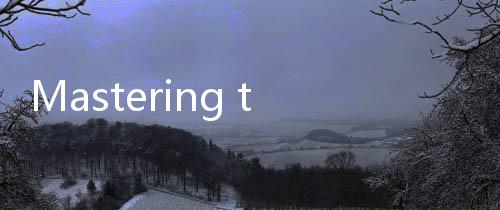
Apex Legends, the adrenaline-pumping battle royale sensation from Respawn Entertainment, has captivated millions worldwide. Initially launched on Origin (now EA app), the game's arrival on Steam broadened its reach, offering players more flexibility in how they access and enjoy the Apex Games. For many seasoned Legends and newcomers alike, connecting their existing Apex Legends account to Steam is a crucial step to streamline their gaming experience. This comprehensive guide will walk you through the process, explain the benefits, address common questions, and provide actionable insights to ensure a smooth and successful connection.
Why Link Your Apex Legends Account to Steam? Unveiling the Advantages
Before diving into the "how-to," let's explore the compelling reasons why linking your Apex Legends account to Steam is a smart move. Understanding these advantages can solidify your decision and highlight the value of this integration.

Streamlined Game Access and Library Management
For gamers already invested in the Steam ecosystem, having Apex Legends readily accessible within their Steam library offers significant convenience. Instead of launching the EA app separately, you can launch Apex Legends directly from Steam, centralizing your game library in one place. This simplifies game management, updates, and overall access.

Leveraging Steam's Social Features and Community
Steam boasts a robust social platform, and linking your Apex Legends account allows you to seamlessly integrate with your Steam friends. You can easily see which of your Steam friends are playing Apex Legends, join their games, and invite them to yours. This fosters a more connected and social gaming experience, enhancing the fun of squad-based gameplay.

Steam Achievements and Trading Cards
For achievement hunters and collectors, linking to Steam unlocks Steam-specific achievements within Apex Legends. This provides an additional layer of progression and bragging rights. Furthermore, you can collect and trade Apex Legends Steam Trading Cards, adding another dimension of engagement and collectibility to your gaming experience within the Steam environment.
Potentially Improved Download and Update Speeds
While not always guaranteed, some users report experiencing faster download and update speeds for Apex Legends through Steam compared to the EA app. Steam's content delivery network is renowned for its efficiency, and this can translate to quicker updates and less waiting time, getting you back into the action faster.
Future Integrations and Steam Ecosystem Benefits
Linking your Apex Legends account to Steam positions you for potential future integrations and benefits within the Steam ecosystem. Valve continuously innovates and expands Steam's features, and being connected can unlock access to new functionalities, promotions, or cross-platform initiatives that might emerge in the future.
Step-by-Step Guide: Connecting Your Apex Legends Account to Steam
Now, let's get to the heart of the matter – the step-by-step process of linking your Apex Legends account to Steam. Follow these instructions carefully to ensure a successful connection:
Install Apex Legends on Steam
If you haven't already, the first step is to install Apex Legends through Steam. Open the Steam client, navigate to the Steam Store, search for "Apex Legends," and click on the game page. Click the "Play Game" or "Install" button to begin the installation process. Ensure you have sufficient storage space on your computer.
Launch Apex Legends from Steam
Once the installation is complete, launch Apex Legends directly from your Steam library. Find Apex Legends in your Steam library and click "Play." This will initiate the game launch process.
EA Account Linking Prompt
Upon launching Apex Legends for the first time through Steam, you will be prompted to link your EA account. This is a crucial step. A window will appear, likely displaying the EA logo and requesting you to sign in or create an EA account.
Sign in with Your Existing EA Account (or Create a New One)
If you already have an Apex Legends account (likely created through Origin or the EA app): Enter the email address and password associated with your existing EA account. It's vital to use the correct credentials for the account you want to link to Steam.
If you are new to Apex Legends and don't have an EA account: You can create a new EA account during this process. Follow the on-screen instructions to sign up. Remember to note down your EA account details for future reference.Authorize the Account Link
After entering your EA account details, you will likely be asked to authorize the link between your Steam account and your EA account. Review the authorization request carefully and click "Authorize" or "Link Accounts" to confirm the connection.
Confirmation and Game Launch
Once the authorization is successful, you should receive a confirmation message indicating that your accounts are now linked. Apex Legends should then launch, and you will be able to access your game progress, Legends, and cosmetics associated with your linked EA account (if you linked an existing account). If you created a new EA account, you'll start fresh.
What Happens After Linking? Understanding the Implications
Successfully linking your Apex Legends account to Steam brings about certain implications that are important to understand:
One-Time Linkage (Generally)
The account linking process is typically a one-time operation. Once your EA account is linked to your Steam account, it remains linked. Unlinking accounts is generally not a straightforward process and may come with limitations or potential data loss (discussed later).
Progress Synchronization (Within the Same EA Account)
If you linked an existing EA account that you previously used to play Apex Legends (perhaps through Origin or the EA app), your game progress, Legends unlocks, cosmetics, and in-game currency should synchronize across both platforms. This means you can seamlessly switch between playing on Steam and the EA app (or console, if cross-progression is enabled for your region and account type) while maintaining your progress.
Friends List Integration
As mentioned earlier, linking to Steam integrates your Steam friends list with Apex Legends. You'll be able to see your Steam friends who are playing Apex and easily invite them to your games. However, your friends list from the EA app might not directly transfer to Steam within Apex Legends; it will primarily be your Steam friends list that is integrated.
No Account Merging
It's crucial to understand that linking accounts does not merge two separate Apex Legends accounts. If you have progress on two different EA accounts, linking one to Steam will only connect that specific EA account's progress to your Steam profile. Account merging is generally not supported by EA for Apex Legends.
Platform-Specific Content (May Apply in Some Cases)
While most in-game content is synchronized through your EA account, there might be instances of platform-specific content or promotions. Keep an eye out for any announcements regarding platform-exclusive items or offers related to Apex Legends on Steam or the EA app.
Troubleshooting Common Connection Issues
While the linking process is usually smooth, you might encounter some issues. Here are common problems and troubleshooting steps:
Incorrect EA Account Credentials
The most frequent issue is entering incorrect email addresses or passwords for your EA account. Double-check your credentials carefully. If you've forgotten your password, use the "Forgot Password" option on the EA account login screen to reset it.
Server Issues or EA Account Downtime
Occasionally, EA servers or Steam servers might experience temporary downtime or connectivity issues. Check the official Apex Legends social media channels (Twitter, etc.) or EA Help website for server status updates. Wait for server issues to resolve before attempting to link again.
Steam Client or Game Issues
Ensure your Steam client is up to date. Restart your Steam client and your computer. Verify the integrity of game files through Steam (right-click on Apex Legends in your library, go to "Properties," "Installed Files," and "Verify integrity of game files"). This can fix corrupted game files that might be causing connection problems.
Conflicting EA Accounts (Rare)
In rare cases, you might have multiple EA accounts associated with different email addresses and may be unsure which one is linked to your Apex Legends progress. If you're unsure, try logging into each of your EA accounts through the EA website or EA app to identify the one with your Apex Legends data.
Firewall or Antivirus Interference
Your firewall or antivirus software might be blocking the connection between Steam and EA servers. Temporarily disable your firewall or antivirus (with caution and re-enable after testing) to see if this resolves the issue. If it does, configure exceptions in your firewall/antivirus for Steam and Apex Legends.
Outdated Graphics Drivers
While less directly related to account linking, outdated graphics drivers can sometimes cause unexpected issues with game launches and connections. Ensure your graphics drivers are updated to the latest version from the NVIDIA, AMD, or Intel website, depending on your graphics card.
Unlinking Your Accounts: Is It Possible?
Unlinking your Apex Legends account from Steam is generally not officially supported and is not a straightforward process through standard account settings. EA does not provide a simple "unlink" button for Steam connections.
If you have a compelling reason to unlink (e.g., linking to the wrong EA account initially), you might need to contact EA Help support directly. They may be able to assist in specific circumstances, but unlinking is not guaranteed and might involve account restrictions or data loss. It's crucial to be certain about the EA account you are linking to Steam during the initial process to avoid potential complications later.
Important Note: Unlinking your Steam account from your EA account can potentially lead to issues with accessing your game progress or in-game purchases. Proceed with caution and only consider unlinking as a last resort after contacting EA Help.
Frequently Asked Questions (FAQ)
Q: Will I lose my progress if I link my Apex Legends account to Steam?
A: No, you should not lose your progress if you link the correct existing EA account that you previously used for Apex Legends. Your progress, Legends, and cosmetics are linked to your EA account, and linking to Steam simply allows you to access that EA account through the Steam platform.
Q: Can I merge two Apex Legends accounts by linking to Steam?
A: No, account merging is not supported. Linking to Steam connects one specific EA account to your Steam profile. You cannot merge progress from two separate EA accounts through the linking process.
Q: What if I accidentally linked the wrong EA account to Steam?
A: If you linked the wrong EA account, you might need to contact EA Help support. Unlinking is not straightforward, but they might be able to assist in certain situations. Be prepared for potential complications and account restrictions.
Q: Can I link my Apex Legends account to multiple Steam accounts?
A: No, you can typically link your EA account to only one Steam account at a time. Attempting to link the same EA account to multiple Steam accounts may cause conflicts or issues.
Q: Do I need to have Steam running to play Apex Legends after linking?
A: Yes, after linking, you will need to launch and play Apex Legends through the Steam client. Steam will act as the launcher for the game.
Q: Is cross-progression fully supported between Steam and other platforms (like consoles)?
A: Cross-progression in Apex Legends is complex and depends on various factors, including your region, account type, and platform. While some degree of cross-progression might be available (especially between PC platforms like Steam and EA app using the same EA account), full cross-progression across all platforms (including consoles) might have limitations or regional variations. Check official Apex Legends and EA Help resources for the latest information on cross-progression support.
Q: Where can I find official support for linking Apex Legends to Steam?
A: For official support and troubleshooting, refer to EA Help (help.ea.com) and search for "Apex Legends account linking Steam." You can also contact EA Help support directly through their website.
Conclusion: Embrace the Steam Connection and Elevate Your Apex Experience
Connecting your Apex Legends account to Steam is a beneficial step for players seeking a streamlined, social, and integrated gaming experience. By following this comprehensive guide, you can confidently link your accounts, unlock the advantages of Steam integration, and dive into the Apex Games with your friends and progress intact. Remember to double-check your EA account details during the linking process and consult official resources if you encounter any issues. Now, Legends, go forth, conquer the arena, and enjoy the enhanced Apex Legends experience on Steam!
References and Sources:
- EA Help - Linking your EA Account to Steam (Example - Replace with actual official EA Help article if more specific one exists)
- Apex Legends on Steam Store








