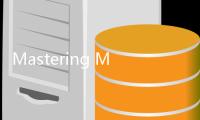For seasoned Apex Legends players, the allure of Steam is undeniable. A vast library, a thriving community, and the convenience of managing your games in one place – Steam offers a compelling ecosystem for PC gamers. If you've been playing Apex Legends through Origin (now the EA app) and are eager to transition to Steam without losing your hard-earned progress, you're in the right place. This comprehensive guide will walk you through the process of inheriting your Apex Legends account on Steam, ensuring a smooth transition and allowing you to continue your Legends journey seamlessly. We'll cover everything from account linking to troubleshooting common issues, equipping you with the knowledge to make the switch with confidence.
Why Migrate to Steam for Apex Legends?
Before we delve into the "how," let's explore the "why." Why should you consider linking your Apex Legends account to Steam? The benefits are numerous and cater to a variety of player preferences:

- Centralized Game Library: For many PC gamers, Steam is the central hub for their digital game collection. Having Apex Legends alongside your other Steam titles offers convenience and streamlines your gaming experience.
- Steam Community Features: Steam boasts a robust community infrastructure. Features like Steam Friends, Steam Groups, in-game overlay, and community hubs enhance your social gaming experience and make it easier to connect with friends who also play Apex Legends.
- Steam Achievements and Trading Cards: For completionists and collectors, Steam Achievements and Trading Cards add another layer of engagement and reward. Unlocking achievements and collecting trading cards can be a fun side activity while playing Apex Legends.
- Steam Sales and Bundles: Steam is renowned for its frequent and generous sales. While Apex Legends itself is free-to-play, future bundles or in-game currency purchases might be available through Steam, potentially offering better deals or integration with Steam Wallet funds.
- Performance and Stability (Anecdotal): While not universally guaranteed, some players report experiencing smoother performance or better stability when running Apex Legends through Steam compared to Origin/EA app. This can be subjective and depend on individual system configurations, but it's a potential perk.
- Future Integration: As the gaming landscape evolves, platforms like Steam often integrate new features and technologies faster. Being on Steam positions you to potentially benefit from future platform-level enhancements that might enhance your Apex Legends experience.
Ultimately, migrating to Steam for Apex Legends is about personal preference and leveraging the advantages of the Steam ecosystem. If you value convenience, community features, and the centralized nature of Steam, making the switch is likely a worthwhile move.

Understanding Account Linking: The Key to Inheritance
The process of "inheriting" your Apex Legends account on Steam isn't actually a full migration. Instead, it's based on account linking. Apex Legends progress and purchases are tied to your EA Account (formerly Origin Account). When you launch Apex Legends on Steam for the first time, it prompts you to link your Steam account to your existing EA Account. This linking process is what grants Steam access to your Apex Legends profile and progress.

Key Takeaways about Account Linking:
- Your Progress is Tied to Your EA Account: Regardless of whether you play on Origin/EA app, Steam, PlayStation, Xbox, or Nintendo Switch (where cross-progression is available), your core Apex Legends data resides within your EA Account.
- Linking Connects Platforms to Your EA Account: Linking simply establishes a connection between your Steam account and your EA Account. It doesn't move data; it grants Steam access to the existing data stored under your EA Account.
- One EA Account, Multiple Platforms (Potentially): You can link your EA Account to multiple platform accounts (e.g., Steam, PlayStation Network ID, Xbox Gamertag). However, cross-progression and cross-play limitations still exist (refer to official Apex Legends and EA documentation for the latest information on cross-progression).
- Linking is Generally Permanent (Within Reason): Unlinking accounts is possible, but it's not recommended for regular use and may have implications. It's best to treat the linking process as a semi-permanent connection. If you have any doubts, it's crucial to contact EA Help before unlinking.
Understanding that account linking is the mechanism is crucial. It's not about transferring files or creating a new account on Steam; it's about connecting your existing Steam account to your established Apex Legends profile managed by EA.
Step-by-Step Guide: Inheriting Your Apex Legends Account on Steam
Now, let's get to the actionable steps. Follow this guide to seamlessly link your accounts and start playing Apex Legends on Steam with your existing progress:
- Ensure Apex Legends is Installed on Steam: If you haven't already, download and install Apex Legends through Steam. Search for "Apex Legends" in the Steam Store and click "Play Game" to initiate the download and installation.
- Launch Apex Legends from Steam: Once the installation is complete, launch Apex Legends from your Steam library. This is the crucial step that initiates the account linking process.
- EA Account Login Prompt: Upon launching, you will be prompted to log in to your EA Account. This is the account you've been using to play Apex Legends on Origin/EA app. Use the same email address and password associated with your existing Apex Legends progress.
- Link Accounts Confirmation: After successfully logging in to your EA Account, you will likely see a confirmation screen detailing the account linking process. Carefully review the information to ensure you are linking the correct accounts. Confirm the linking process.
- Wait for Synchronization: Once linked, Apex Legends will synchronize your account data with Steam. This process might take a few moments, depending on your internet connection and account data size. Be patient and allow the synchronization to complete.
- Start Playing! Once synchronization is finished, you should be greeted with your familiar Apex Legends profile, including your Legends, cosmetics, stats, and progress. You are now ready to play Apex Legends on Steam, inheriting all your previous achievements.
Important Notes During the Linking Process:
- Use the Correct EA Account: Double and triple-check that you are logging into the correct EA Account associated with your Apex Legends progress. Using a different EA Account will result in starting a new, empty profile.
- Internet Connection is Required: A stable internet connection is essential for the account linking and synchronization process to work correctly.
- Firewall/Antivirus: In rare cases, firewall or antivirus software might interfere with the linking process. Temporarily disable them (if you are comfortable doing so and understand the risks) or ensure Apex Legends and Steam are whitelisted in your security software.
- Steam Overlay: Ensure the Steam Overlay is enabled for Apex Legends. This overlay is often required for proper integration and functionality.
Pre-Linking Checklist and Crucial Considerations
Before initiating the account linking process, consider these points to ensure a smooth and trouble-free experience:
- Verify Your EA Account Credentials: Make sure you remember your EA Account email address and password. If you've forgotten them, recover them through the EA website or EA app before starting the Steam linking process. Avoid password resets during the linking process if possible, as it can sometimes introduce complications.
- Close Apex Legends and Origin/EA App: Ensure Apex Legends and the Origin/EA app are completely closed before launching Apex Legends on Steam for the first time. Having them running simultaneously can sometimes cause conflicts during the linking process.
- Same Region (Generally Recommended): While not always strictly required, it's generally recommended to use the same region for both your Steam account and your EA Account. This can help avoid potential region-related issues.
- Check for Account Bans or Restrictions: If your EA Account has any bans or restrictions, they will likely carry over to Steam. Address any account issues with EA Help before linking to Steam.
- Be Patient: The linking and synchronization process might take a few minutes. Avoid interrupting the process or closing the game prematurely.
Troubleshooting Common Account Linking Issues
While the account linking process is generally straightforward, you might encounter some issues. Here are solutions to common problems:
- "Account Already Linked" Error: This error usually indicates that your Steam account is already linked to another EA Account. You can only link one Steam account to one EA Account at a time.
- Solution 1: Ensure you are using the correct Steam account. If you have multiple Steam accounts, you might be logged into the wrong one.
- Solution 2: If you believe your Steam account is linked to the wrong EA Account, you'll need to contact EA Help to unlink them. Be prepared to provide proof of account ownership.
- Login Issues with EA Account: If you are unable to log in to your EA Account during the linking process:
- Solution 1: Double-check your email address and password for typos.
- Solution 2: Try resetting your EA Account password through the EA website or EA app.
- Solution 3: Ensure your EA Account is not locked or suspended. Contact EA Help if you suspect account issues.
- Synchronization Problems: If your progress doesn't appear after linking:
- Solution 1: Restart Apex Legends and Steam. Sometimes a simple restart can resolve synchronization glitches.
- Solution 2: Check your internet connection stability. Synchronization requires a stable connection.
- Solution 3: Wait for a longer period. In rare cases, synchronization might take more time.
- Solution 4: If the issue persists, contact EA Help and Steam Support for assistance. Provide detailed information about the problem and your accounts.
- Game Crashing After Linking: While less common, game crashes after linking can occur.
- Solution 1: Verify the integrity of game files through Steam. Right-click on Apex Legends in your Steam library, go to "Properties," then "Installed Files," and click "Verify integrity of game files."
- Solution 2: Update your graphics drivers to the latest version.
- Solution 3: Temporarily disable unnecessary background applications that might be conflicting with the game.
If you encounter persistent issues that are not resolved by these troubleshooting steps, the best course of action is to contact EA Help. They are the primary support channel for account-related issues and can provide tailored assistance.
FAQ: Common Questions about Apex Legends Account Inheritance on Steam
Frequently Asked Questions
- Q: Will I lose any of my progress or items by linking my account to Steam?
- A: No, you should not lose any progress or items. Account linking is designed to preserve your existing Apex Legends profile tied to your EA Account. As long as you link the correct EA Account, all your Legends, cosmetics, stats, and progress will be carried over to Steam.
- Q: Can I unlink my Steam account from my EA Account after linking?
- A: Yes, it is technically possible to unlink accounts. However, it is generally not recommended and should be done with caution. Unlinking can lead to complications, and it's best to consider the linking process as semi-permanent. If you have a specific reason to unlink, contact EA Help for guidance and potential implications.
- Q: Can I link the same EA Account to multiple Steam accounts?
- A: No, you can only link one EA Account to one Steam account at a time. If you try to link an EA Account that is already linked to another Steam account, you will encounter an error.
- Q: Do I need to uninstall Apex Legends from Origin/EA app after linking to Steam?
- A: No, you don't need to uninstall from Origin/EA app. However, to avoid confusion and ensure you always launch the game through Steam if that's your preference, you might choose to uninstall the Origin/EA app version. It's a matter of personal preference and disk space management.
- Q: Is cross-progression fully enabled between Steam and Origin/EA app?
- A: Yes, for PC players (between Origin/EA app and Steam), cross-progression is generally seamless. Your progress and purchases are shared between these PC platforms as they both access the same EA Account data. However, cross-progression with console platforms (PlayStation, Xbox, Nintendo Switch) is more complex and may have limitations depending on the specific platform and game updates. Refer to official Apex Legends and EA documentation for the latest cross-progression information across all platforms.
- Q: What if I accidentally link the wrong EA Account to my Steam account?
- A: If you link the wrong EA Account, you will likely start with a new, empty Apex Legends profile on Steam. You'll need to contact EA Help immediately to request assistance in unlinking the incorrect EA Account and linking the correct one. Provide them with details of both EA Accounts and your Steam account.
Conclusion: Embrace Apex Legends on Steam with Confidence
Inheriting your Apex Legends account on Steam is a straightforward process thanks to account linking. By following the steps outlined in this guide and understanding the key considerations, you can seamlessly transition to playing Apex Legends within the Steam ecosystem without losing any of your hard-earned progress. Enjoy the benefits of Steam's features, community, and centralized game library while continuing your Apex Legends journey. Remember to always double-check your EA Account details and, if you encounter any issues, don't hesitate to reach out to EA Help for dedicated support. Now, launch Apex Legends on Steam, squad up with your friends, and continue dominating the arena, fully integrated into your Steam gaming world!



![Apex Legends Account Transfer: Can You Move Your Progress to a New Platform? [2023 Guide]](/autopic/DKOyrPOZMJqyozDk.jpg)