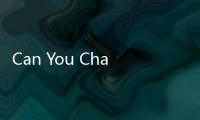Apex Legends, the thrilling free-to-play battle royale, has captivated millions worldwide with its dynamic gameplay and diverse characters. For PC players, Steam is a primary platform to access this adrenaline-pumping experience. However, life happens, and there might be various reasons why you need to change the Steam account associated with your Apex Legends game. Perhaps you've upgraded to a new Steam account, are sharing a computer, or simply want to separate your gaming libraries. Whatever the reason, understanding how to effectively change your Steam account for Apex Legends is crucial to avoid losing progress and ensure a smooth transition.
This comprehensive guide will walk you through the process of changing your Steam account for Apex Legends, providing step-by-step instructions, troubleshooting tips, and essential considerations to make the switch as seamless as possible. We'll delve into the intricacies of account linking between Steam and EA (Electronic Arts), the publisher of Apex Legends, and equip you with the knowledge to manage your accounts effectively.

Why You Might Need to Change Your Apex Legends Steam Account
Before diving into the "how-to," let's explore some common scenarios that necessitate changing your Steam account for Apex Legends:

- Upgrading or Switching Steam Accounts: You might have created a new Steam account with a different username, email, or region settings. You want to play Apex Legends on this newer account.
- Sharing a Computer: In a household with multiple gamers sharing a single PC, each person might have their own Steam account. Switching accounts allows each player to access their own game progress and libraries.
- Account Security and Privacy: You might want to separate your gaming accounts for security or privacy reasons. Using a dedicated Steam account for Apex Legends can offer better control over your gaming identity.
- Selling or Giving Away a Steam Account: If you are selling or giving away a Steam account that currently has Apex Legends linked, you'll need to unlink it to ensure your personal Apex Legends progress isn't transferred.
- Region Changes or Account Transfers: In some cases, you might need to change your Steam account to reflect a change in your geographical location or to transfer your Apex Legends access to a different account for various personal reasons.
Understanding the Account Linking System: Steam, EA, and Apex Legends
To effectively change your Steam account for Apex Legends, it's crucial to understand the underlying account linking system. Apex Legends, while accessed through Steam, is fundamentally an EA game. When you first launch Apex Legends on Steam, you are prompted to link your Steam account to an EA account. This EA account is where your game progress, purchased items, and player data are actually stored. Steam acts as the platform for launching and accessing the game, but the core game data resides within your EA account.

This dual-account system is important to grasp because changing your Steam account for Apex Legends often involves managing this link between Steam and your EA account. Simply logging out of Steam and into a different account might not be enough if your EA account remains linked to the original Steam account.
Step-by-Step Guide: Changing Your Steam Account for Apex Legends
Changing your Steam account for Apex Legends requires a careful approach to avoid losing game progress. Here's a detailed step-by-step guide, outlining the most effective methods:
Method 1: Unlinking and Relinking Your EA Account (If Possible)
This is the most direct and recommended method if you have access to both your original Steam and EA accounts. However, it's important to note that EA's account linking system has limitations and may not always allow for easy unlinking and relinking, especially for Apex Legends. Always proceed with caution and consider the potential risks.
- Log out of Apex Legends and Steam: Ensure Apex Legends is completely closed and you are logged out of your current Steam account.
- Log into the Steam Account you want to disconnect from Apex Legends: Log into the Steam account that is currently linked to your Apex Legends game and that you want to change.
- Launch Apex Legends through Steam: Start Apex Legends from your Steam library. This will initiate the game and potentially the EA account login process.
- Check for Account Linking Options in-Game (If Available): In some older EA titles, there might be options within the game settings to manage linked accounts. However, Apex Legends typically does not offer in-game unlinking options. This step is mainly to check if such an option exists (unlikely but worth a quick look in settings or account menus).
- Access Your EA Account Settings via EA Website: Navigate to the official EA website ([invalid URL removed]). Log in with the EA account that is linked to your original Steam account (the one you want to disconnect from).
- Go to "Connections" or "Linked Accounts": Within your EA Account settings, look for a section labeled "Connections," "Linked Accounts," or similar. This is where you manage accounts linked to your EA account, including Steam.
- Find Steam and Unlink (If Option Exists): Locate Steam in the list of connected accounts. If an "Unlink" or "Disconnect" option is available next to Steam, click it. Be extremely cautious here, as unlinking might have consequences. Read any warnings carefully. As mentioned earlier, unlinking Steam from EA accounts for games like Apex Legends is often restricted by EA's policies. This option might not be present.
- Log out of EA Account and Steam: After attempting to unlink (or if unlinking is not possible), log out of your EA account and your current Steam account.
- Log into the New Steam Account: Log into the Steam account you want to link to Apex Legends.
- Launch Apex Legends through the New Steam Account: Start Apex Legends from your Steam library using the new Steam account.
- EA Account Linking Prompt: Upon launching Apex Legends for the first time on this new Steam account, you should be prompted to link an EA account.
- Link to a Different EA Account (If Desired): If you want to link Apex Legends to a different EA account than the one previously used, ensure you log in with the new EA account credentials at this prompt. Important: If you want to use the same EA account with the new Steam account, log in with the same EA account credentials.
- Verify the Link and Launch the Game: Follow the on-screen instructions to complete the linking process. Once linked, Apex Legends should launch, and you should be playing on your chosen Steam account, connected to your selected EA account.
Important Considerations for Method 1:
- Unlinking Limitations: EA often restricts unlinking Steam accounts from EA accounts, especially for games like Apex Legends. The "Unlink" option might not be available in your EA account settings.
- Data Loss Risk (If Unlinking is Possible and Done Incorrectly): If you manage to unlink and relink incorrectly or to the wrong EA account, you could potentially lose access to your game progress and purchased items. Proceed with extreme caution.
- EA Account is Key: Remember your Apex Legends progress is tied to your EA account. Changing Steam accounts without properly managing the EA account link can lead to confusion and potential loss of progress.
Method 2: Contacting EA Support (Recommended if Method 1 Fails or for Complex Scenarios)
If Method 1 doesn't work, or if you are unsure about the process or facing errors, contacting EA Support is the most reliable and recommended approach. EA Support can directly assist you with account linking issues and ensure a safe and proper account change. This is especially crucial if you are concerned about losing progress or if you encounter error messages.
- Gather Account Information: Before contacting EA Support, gather the following information for both your old and new Steam accounts, as well as your EA account:
- Steam account usernames
- Steam account IDs (if possible)
- EA account email address and username
- Apex Legends in-game username (if applicable)
- Proof of ownership for both Steam and EA accounts (e.g., purchase receipts, account creation dates, etc. - although this might not always be strictly required, having it ready can be helpful).
- Visit EA Help Website: Go to the official EA Help website: [invalid URL removed]
- Navigate to "Help with a Game" or "Apex Legends": Find the section for game help or search for "Apex Legends."
- Choose "Account Management" or "Linking Accounts": Select a help topic related to account management, linking accounts, or similar.
- Select "Contact Us" or "Live Chat": Look for options to contact EA Support directly. Live chat is often the quickest and most efficient method if available. Email support is another option, but response times might be longer.
- Explain Your Issue Clearly to EA Support: When you connect with EA Support, clearly explain that you want to change the Steam account linked to your Apex Legends game. Provide them with the information you gathered in Step 1 (Steam usernames, EA account details).
- Follow EA Support's Instructions: EA Support agents will guide you through the process. They may ask for verification information and will likely handle the account unlinking and relinking process on their end, ensuring it's done correctly and safely.
- Verify the Change: After EA Support confirms the change, log into your new Steam account and launch Apex Legends to verify that it is now correctly linked and that your game progress is accessible (if you are using the same EA account).
Advantages of Contacting EA Support:
- Safest Method: EA Support ensures the account change is done correctly, minimizing the risk of data loss or account issues.
- Handles Complex Scenarios: EA Support can address more complex situations, such as account recovery, merging accounts (although merging EA accounts is generally not possible), or resolving errors.
- Official Assistance: You are getting direct assistance from the game publisher's support team, ensuring the process is legitimate and compliant with their policies.
Troubleshooting Common Issues When Changing Steam Accounts
While changing your Steam account for Apex Legends can be straightforward, you might encounter some issues. Here are common problems and troubleshooting tips:
- "Account Already Linked" Error: When trying to link a new Steam account, you might get an error message stating that the EA account is already linked to another Steam account. This is common if you haven't properly unlinked the previous Steam account (and unlinking is often restricted). Solution: Contact EA Support. They can resolve this link conflict on their end.
- Lost Game Progress: If you change accounts incorrectly, you might find that your game progress, levels, skins, and items are missing. Solution: Double-check which EA account is linked to your new Steam account. Ensure it's the correct EA account where your progress is stored. If you are unsure, contact EA Support immediately. Do not play extensively until you confirm your progress is linked to the correct account.
- Login Issues: After changing accounts, you might experience login problems with Apex Legends or your EA account. Solution: Verify your login credentials for both Steam and EA accounts. Ensure you are using the correct usernames and passwords. If you've forgotten your EA password, use the password recovery options on the EA website. If Steam login is the issue, use Steam's password recovery.
- Game Not Launching: In rare cases, changing accounts might lead to issues launching the game. Solution: Restart Steam and your computer. Verify the integrity of game files in Steam (right-click Apex Legends in your library -> Properties -> Local Files -> Verify integrity of game files...). Ensure your graphics drivers are up to date. If the problem persists, contact EA Support or Steam Support depending on where you suspect the issue lies.
Important Considerations Before Changing Your Steam Account
Before you proceed with changing your Steam account for Apex Legends, keep these crucial points in mind:
- EA Account is Paramount: Your Apex Legends progress is primarily tied to your EA account. Always prioritize managing your EA account link correctly.
- Back Up Important Information (Screenshots, Account Details): While not strictly a "backup" in the traditional sense, take screenshots of your in-game profile, account details, and any error messages you encounter. This information can be helpful when contacting EA Support.
- Be Patient: Changing account links, especially through EA Support, might take some time. Be patient and follow their instructions carefully.
- Avoid Third-Party "Unlinking" Tools: Do not use unofficial or third-party tools that claim to unlink Steam and EA accounts. These tools are often unreliable and can potentially compromise your account security or violate terms of service. Stick to official methods (EA website, EA Support).
- Consider the Impact on Other EA Games: If you play other EA games linked to the same EA account, changing the Steam link for Apex Legends might affect those games as well (although less likely if they are linked to the same EA account). Be mindful of this if you have a large EA game library.
Frequently Asked Questions (FAQ)
Will I lose my Apex Legends progress if I change Steam accounts?
No, you should not lose your progress if you correctly change your Steam account and ensure you are still linked to the same EA account where your progress is stored. However, incorrect procedures or linking to the wrong EA account can lead to perceived progress loss. Always double-check your EA account link or contact EA Support for assistance to avoid any issues.
Can I link my Apex Legends EA account to multiple Steam accounts?
No, generally, an EA account can be linked to only one Steam account at a time for Apex Legends. This is to prevent account sharing and maintain account security. If you try to link an EA account to a second Steam account while it's already linked to another, you will likely encounter errors.
How long does it take to change Steam accounts for Apex Legends?
If you are able to unlink and relink through your EA account settings (Method 1), the process can be relatively quick, taking just a few minutes. However, if you need to contact EA Support (Method 2), the time can vary depending on their response times and the complexity of your issue. It could take anywhere from a few hours to a couple of days to resolve through EA Support.
What if I forgot my EA account password?
If you've forgotten your EA account password, you can use the password recovery options on the EA website ([invalid URL removed]). Typically, this involves using the email address associated with your EA account to reset your password.
Is it possible to merge EA accounts?
No, EA generally does not allow merging EA accounts. If you have game progress or purchases across multiple EA accounts, you usually cannot combine them into a single account. This is another reason why carefully managing your EA account linking is important.
Conclusion
Changing your Steam account for Apex Legends is achievable, but it requires a careful understanding of the Steam-EA account linking system and a methodical approach. While attempting to unlink and relink via your EA account settings (Method 1) might be possible in some cases, contacting EA Support (Method 2) is the most reliable and recommended method to ensure a safe and successful account change, especially if you are unsure or encountering issues.
By following the steps outlined in this guide and understanding the important considerations, you can confidently change your Steam account for Apex Legends without losing your hard-earned progress and continue enjoying the thrill of the Apex Games on your preferred Steam platform. Remember to prioritize account security, double-check all steps, and don't hesitate to reach out to EA Support if you need assistance. Happy gaming, Legends!
Disclaimer: Information in this article is based on general knowledge and publicly available information regarding Apex Legends and EA account management as of the current date. EA's account policies and procedures may change over time. Always refer to official EA Help resources and contact EA Support for the most up-to-date information and assistance.